Refilling Ink Tanks
Check the remaining ink level with the ink tank indicator on the front of the printer. If the ink level is near the lower limit line (A), refill the ink tank.
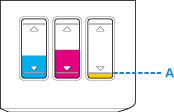
 Note
Note
-
If the function for notifying the remaining ink level (remaining ink level notification function) is enabled, resetting the remaining ink level count is required before refilling ink tanks.
There are two ways to reset the remaining ink level count.
- Resetting the remaining ink level count when a remaining ink error occurs
- Resetting the remaining ink level count when a remaining ink error has not occurred
The error message appears on the LCD when a remaining ink error occurs.
- If print results become faint or white streaks appear despite sufficient ink levels, see Maintenance Procedure.
- For precautionary notes on handling ink bottles, see Notes on ink bottles.
Refilling Procedure
When you refill ink tanks, follow the steps below.
 Important
Important
- Please ensure the printer remains flat after initial setup and is NOT turned upside down or on its side, as ink in the printer may leak.
- If the remaining ink level notification function is enabled, refill all four ink tanks until full. If the remaining ink level count is reset when the ink tanks are not full, the printer cannot detect the ink level correctly.
-
Make sure that the power is turned on.
-
Open the scanning unit / cover (B).
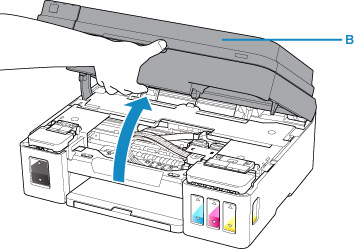
 Important
Important- Do not touch tubes or other parts inside the printer. This can cause trouble with the printer.
-
Open the ink tank cover.
To refill the black ink tank, open the left ink tank cover (C).
To refill color ink tanks, open the right ink tank cover (D).
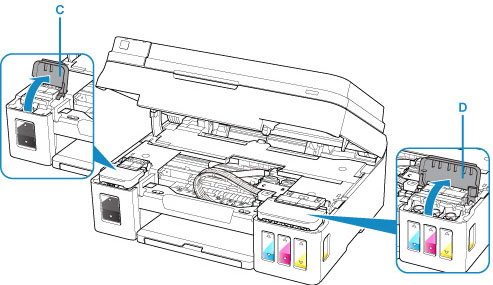
-
Grab and remove the tank cap (E) of the ink tank to be refilled.
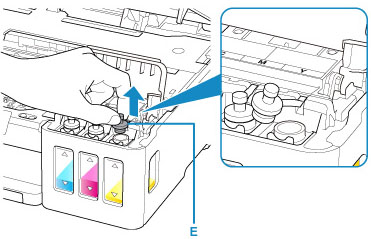
 Important
Important- Carefully remove the tank cap of the ink tank. Ink on the inside of the tank cap may spatter when removing it.
-
Take a new ink bottle out of its package.
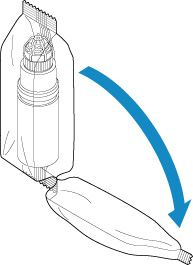
-
Hold the ink bottle upright and twist the bottle cap (F) to remove.
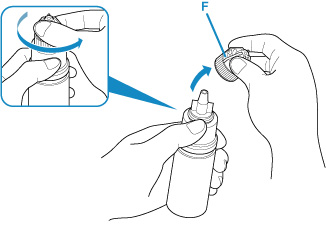
 Important
Important- When removing the bottle cap, avoid squeezing the sides of the ink bottle. Hold the ink bottle as shown in the figure above. If you push the sides of the ink bottle, ink will spatter.
- Do not shake the ink bottle. Ink may spatter when opening the cap.
- Even if the ink bottle is dented, the ink contained in the bottle can still be used without problem.
-
Refill the ink tank.
Aligning the nozzle of the ink bottle with the bottle guide (G) on the printer, insert the nozzle into the inlet (H).
Next stand the ink bottle upside down and squeeze the sides of the ink bottle to refill the ink tank.
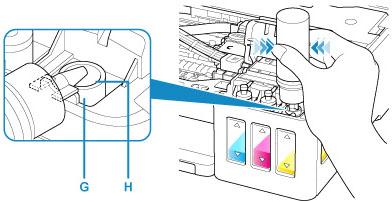
 Important
Important- Make sure that each color of ink tanks is filled with corresponding color of ink bottles.
- When refilling ink tanks, do not squeeze the bottle sides too hard. Ink may spatter.
-
Do not fill the ink tank above the ink tank's upper limit line (I). Ink above this line may spill over, causing malfunction or damage to the printer, and preventing the printing operation.
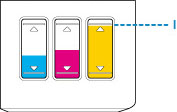
- After refilling ink tanks, close the bottle cap of the ink bottle securely.
- Discard empty ink bottles in compliance with local laws and regulations regarding disposal of consumables.
-
Recap the inlet with the tank cap of the ink tank.
Make sure the tank cap is completely inserted.
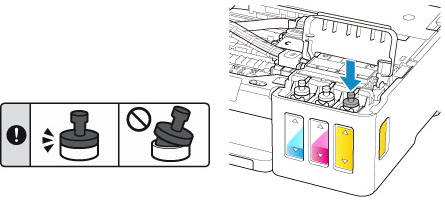
 Note
Note- When inserting the tank cap, be careful not to twist the tank cap rubber.
-
Close the ink tank cover.
 Important
Important- If you cannot properly close the ink tank cover, check if you forgot to insert any tank caps of the ink tanks.
-
Close the scanning unit / cover gently.
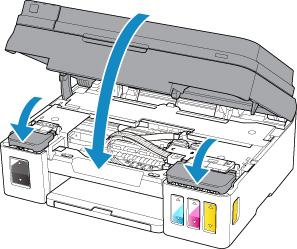
 Note
Note-
If the error message appears on the LCD, take appropriate action.
- The printer may make noise during operation.
-
If remaining ink level notification function is enabled
Resetting the remaining ink level count when a remaining ink error occurs
If the remaining ink level notification function is enabled, Check the ink tanks and the color indicator (BK/C/M/Y) of ink that runs low appear on the LCD when ink runs low. This function is enabled by default.

 Important
Important
- The color of ink that is seen as fewest remaining amount when you visually inspect the remaining ink may not match with the color indicator appears on the LCD.
After pressing the OK button, Do you want to refill the ink tanks? appears.

-
To continue enabling the remaining ink level notification function
-
If you refill the ink tanks of all colors:
-
Use the

 button to select Yes and then press the OK button.
button to select Yes and then press the OK button. -
Refill the ink tanks of all colors to the upper limit line and then press the OK button.
Are all the ink tanks refilled to the upper limit line? appears.

-
Use the

 button to select Yes and then press the OK button.
button to select Yes and then press the OK button.The remaining ink level count of all colors are reset.
-
-
If you refill some ink tanks:
 Important
Important- To continue enabling the remaining ink level notification function, refill the ink tank which ink runs low.
 Note
Note- The ink tank of color other than the color of ink that runs low can be refilled at the same time.
-
Use the

 button to select Yes and then press the OK button.
button to select Yes and then press the OK button. -
Refill the ink tank that you want to refill to the upper limit line and then press the OK button.
Are all the ink tanks refilled to the upper limit line? appears.

-
Use the

 button to select No and then press the OK button.
button to select No and then press the OK button.Is the BK ink refilled to the upper limit line? appears.

-
Use the

 button to select Yes or No and then press the OK button.
button to select Yes or No and then press the OK button. -
For C ink, M ink, and Y ink, perform the same operation as BK ink.
The remaining ink level count of color that you selected Yes is reset.
If you selected No for any colors, If you continue, the remaining ink level notification function will be disabled appears. Go to step 2 in To disable the remaining ink level notification function.
-
-
To disable the remaining ink level notification function
-
Use the

 button to select No and then press the OK button.
button to select No and then press the OK button.If you continue, the remaining ink level notification function will be disabled appears.

-
Press the OK button.
To check the remaining ink level, visually inspect the remaining ink in the ink tank appears.

-
Press the OK button.
Do you want to disable the remaining ink level notification function? appears.

-
Use the

 button to select Yes and then press the OK button.
button to select Yes and then press the OK button.The remaining ink level notification function is disabled.
If you select No and press the OK button, For correct operation of the function, you must refill all ink tanks to the upper limit line appears. After pressing the OK button once more, Do you want to refill the ink tanks? appears again.
 Important
Important- If the remaining ink level notification function is disabled, visually inspect the remaining ink and refill the ink tanks as necessary. Continuing printing with ink below the lower limit line of an ink tank may prevent satisfactory print quality or may cause malfunction or damage to the printer.
-
Resetting the remaining ink level count when a remaining ink error has not occurred
If you refill the ink tank when remaining ink level notification function is enabled and when the remaining ink error has not occurred, resets the remaining ink level count after refilling the ink tank to the upper limit line.
-
If you reset the remaining ink level count for all colors:
-
Press the Setup button.
-
Use the

 button to select Ink notification set. and then press the OK button.
button to select Ink notification set. and then press the OK button. -
Use the

 button to select Reset ink lev. count and then press the OK button.
button to select Reset ink lev. count and then press the OK button.The remaining ink level count will be reset for all colors; OK? appears.
-
Use the

 button to select Yes and then press the OK button.
button to select Yes and then press the OK button.Are all the ink tanks refilled to the upper limit line? appears.
-
Refill the ink tanks of all colors to the upper limit line, use the

 button to select Yes, and press the OK button.
button to select Yes, and press the OK button.The remaining ink level count of all colors are reset.
-
If you reset the remaining ink level count for some colors:
-
Press the Setup button.
-
Use the

 button to select Ink notification set. and then press the OK button.
button to select Ink notification set. and then press the OK button. -
Use the

 button to select Reset ink lev. count and then press the OK button.
button to select Reset ink lev. count and then press the OK button.The remaining ink level count will be reset for all colors; OK? appears.
-
Use the

 button to select No and then press the OK button.
button to select No and then press the OK button.Do you want to reset the BK ink's remaining ink level count? appears.
-
If you reset the remaining ink level count of BK ink, refill the BK ink tank to the upper limit line, use the

 button to select Yes, and press the OK button.
button to select Yes, and press the OK button.If you do not reset the remaining ink level count of BK ink, select No, and press the OK button.
-
For C ink, M ink, and Y ink, perform the same operation as BK ink.
The remaining ink level count of color that you selected Yes is reset.
 Important
Important
- If you reset the remaining ink level count without refilling the ink tanks to the upper limit line, the remaining ink level cannot be detected correctly.
 Note
Note
-
You can also set the remaining ink level notification function or reset the remaining ink level count from your computer.
Notes on ink bottles
 Important
Important
- Keep out of reach of children.
- Do not drink ink.
- Be careful not to get any ink in your eyes or in your mouth. (In case of eye contact or swallowing, rinse with water and contact a doctor immediately).
- When you store ink bottles, close bottle caps completely and place bottles in standing position. If the ink bottles are laid down, ink may leak.
- When refilling ink tanks, take sufficient care to prevent ink from spattering onto surroundings.
- Ink may stain clothes or other belongings permanently. Washing may not remove ink stains.
- Do not use ink bottles and ink contained therein except to refill tanks of printers specified by Canon.
- Do not leave ink bottles in areas exposed to high temperature, such as near fire or a heater or in a car. Bottles may warp and cause ink leakage or ink may become poor quality.
- Do not subject ink bottles to impacts. Ink bottles may be damaged or bottle caps may come off by such impact, and ink may leak.
- Do not transfer ink to other containers. This may result in accidental ingestion, inappropriate use, or poor ink quality.
- Do not mix ink with water or other ink. This may damage the printer.
- Refill ink tanks quickly. Do not leave ink tanks with cap off.
- Once an ink bottle has been opened, do not leave it with bottle cap off. Ink will dry out, possibly preventing proper operation of the printer when an ink tank is refilled using this bottle.
 Note
Note
-
Color ink may be consumed even when printing a black-and-white document or when black-and-white printing is specified. Every ink is also consumed in the standard cleaning and deep cleaning of the print head, which may be necessary to maintain the performance of the printer.
When ink runs low, promptly refill it.

